Wix Integration
Integrating ConveyThis into your site is fast and easy, and Wix is no exception. Just follow this step-by-step guide to add ConveyThis to your Wix site in a few minutes.
1) Create a ConveyThis Account
To start, your ConveyThis account dashboard lets you view and manage all your translations. Simply create a ConveyThis account here.

2) Select Your Plugin via ConveyThis
Select the website technology you used to build your website. In this case, choose Wix.
Click “Next” to proceed.
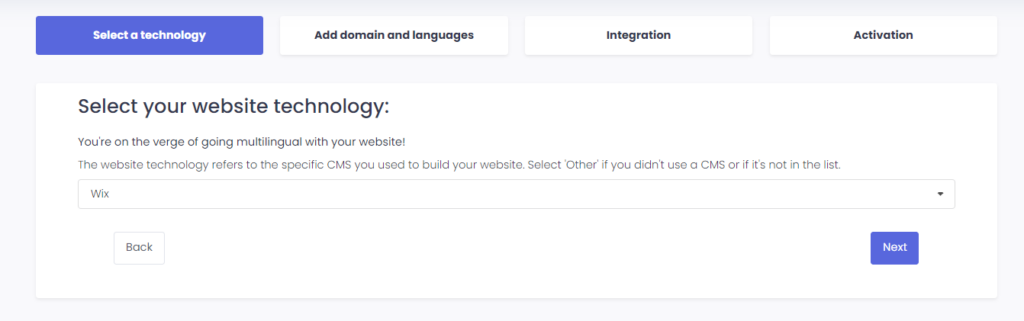
After clicking “Next,” enter your domain name and specify the language(s) you want to translate your website into.

3) Install the ConveyThis Plugin Through Wix App Market
- In your Wix admin dashboard, go to Apps > App Market.
- Search for ConveyThis, then click Add to Site.
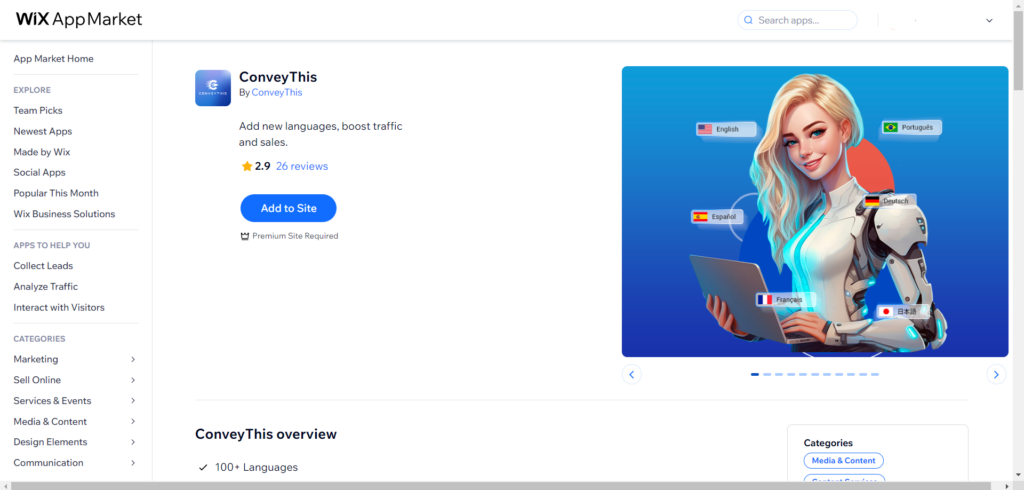
- After installing the ConveyThis app, click the Activate button to enable the widget.
- Set up your initial configuration: choose your source language and target language(s), then click Save.
4) Install the ConveyThis Plugin Through Copy & Paste
Alternatively, you can install the ConveyThis widget manually:
- Copy the provided JavaScript code from your ConveyThis dashboard.
- In the Wix admin, go to Settings > Custom code > + Add custom code.
- Choose All pages – Load code once and place the code in the head section.
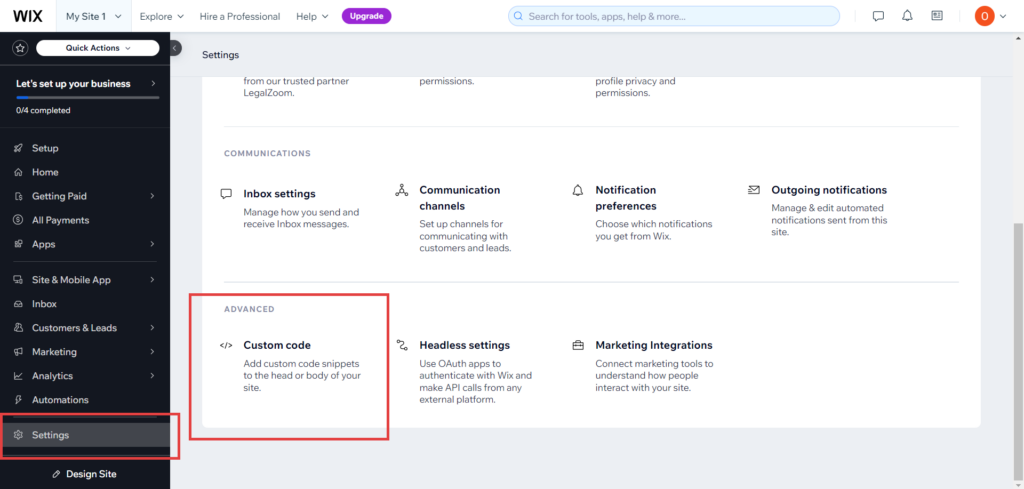
5) You’re All Done!
That's it! Visit your website, and you should see the language-switch button at the bottom right. It may take a few minutes to appear, so don’t worry if there's a short delay.
Try changing the language once the switcher appears—and, like magic, your Wix site is multilingual! You can now go to your ConveyThis dashboard to manage all your translations.
Congratulations! Now you can start translating your website.