Shopify Integration
Integrating ConveyThis Translate into any website is incredibly simple, and Shopify is no exception. Follow this step-by-step guide to add ConveyThis to your Shopify site in just a few minutes.
1) Create a ConveyThis Account
To start, your ConveyThis account dashboard lets you view and manage all your translations. Simply create a ConveyThis account here.

2) Select Your Plugin via ConveyThis
Select the website technology you used to build your website. In this case, choose Shopify.
Click “Next” to proceed.
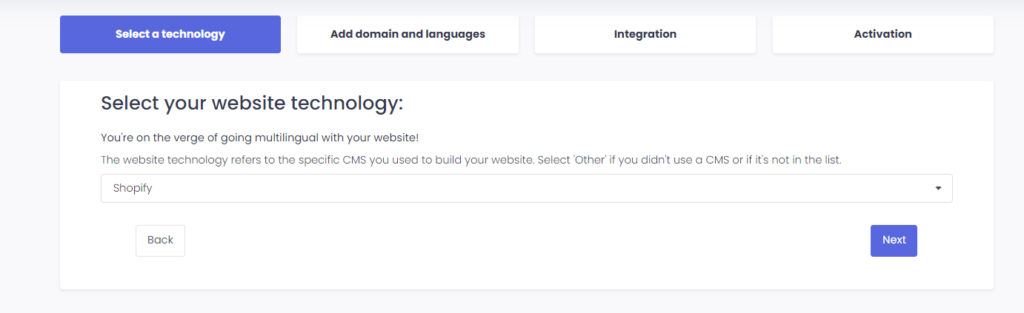
After clicking “Next,” enter your domain name and specify the language(s) you want to translate your website into.

3) Install the ConveyThis Plugin Through Shopify App Store
Go to your Shopify admin dashboard, click on Apps > Visit Shopify App Store. Search for ConveyThis, and click Install.
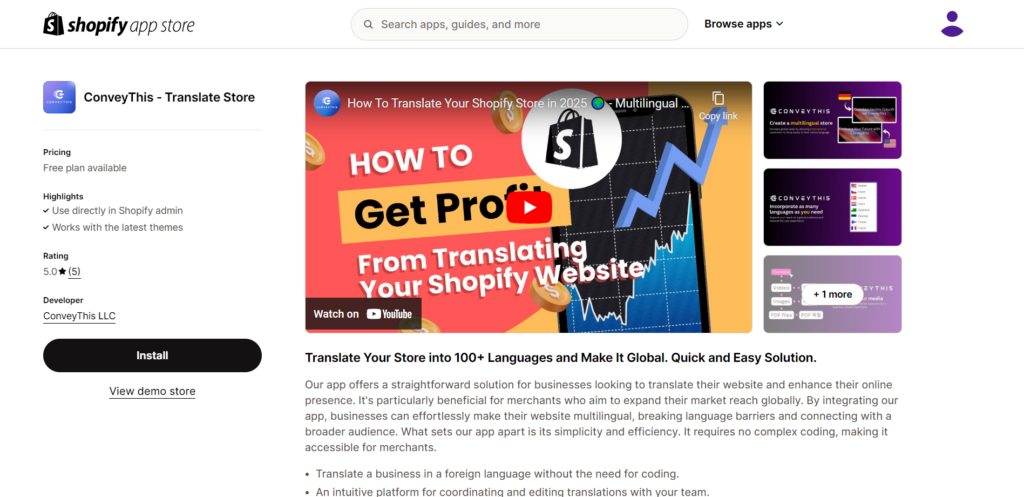
After installing the ConveyThis app, click the Activate button to enable the widget.
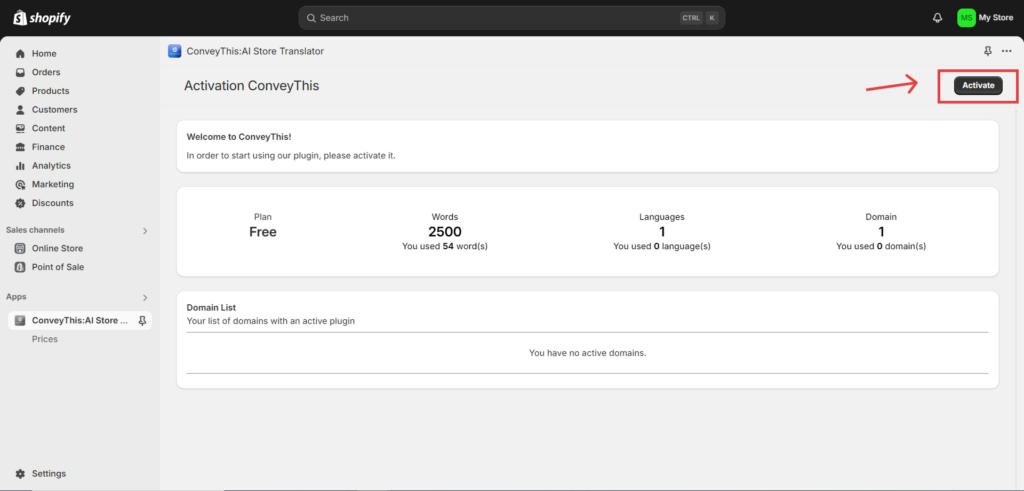
On the main configuration page, set up your initial settings:
- Select your source language and target language(s), then click Save.
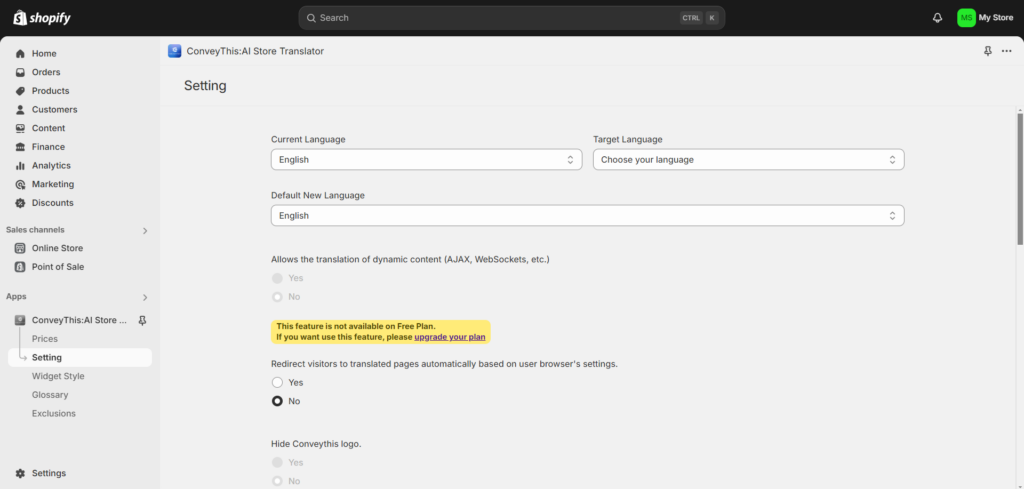
4) Install the ConveyThis Plugin Through Copy & Paste
If you prefer, you can install the ConveyThis widget manually by copying and pasting the code snippet.
- Go to Shopify Admin > Online Store > Themes.
- Click on the “…” button and select Edit code.
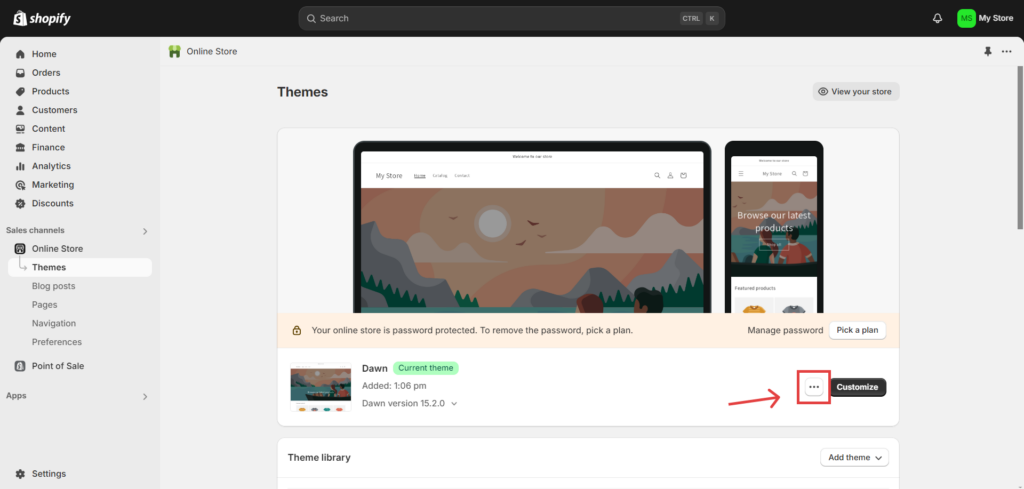
- In the Edit code section, find and open the theme.liquid file.
- Paste the ConveyThis code snippet just before the closing
</head>tag, then save your changes.
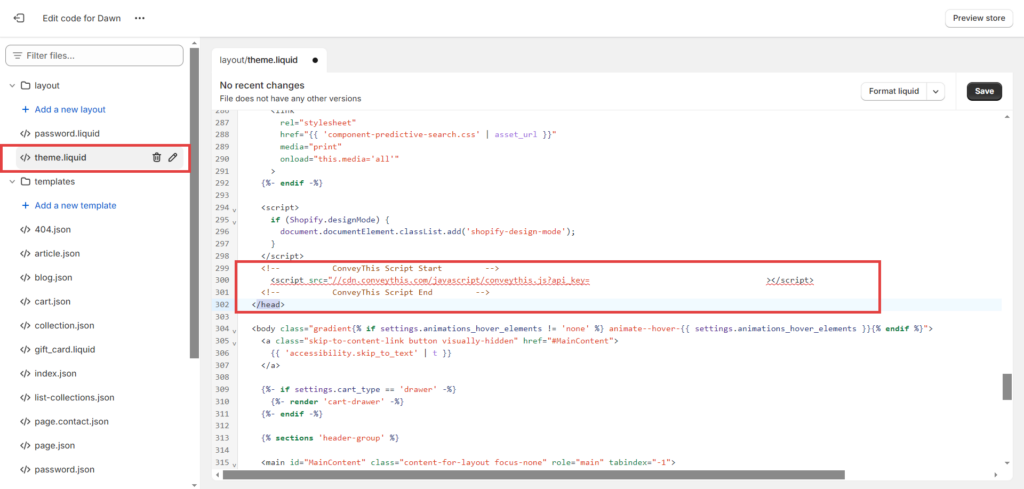
5) You’re All Done!
That's it! Visit your website, and you should see the language-switch button at the bottom right. It may take a few minutes to appear, so don’t worry if there's a short delay.
Try changing the language once the switcher appears—and, like magic, your Shopify store is multilingual! You can now go to your ConveyThis dashboard to manage all your translations.
If you want to customize the button or explore additional settings, go back to the main configuration page and click “Show more options.”
Watch the integration tutorial here.
How to Translate the Shopify Checkout Page
1) Choose the Target Language
Go to Online Store > Themes > Edit languages.

Then choose the language you want to translate.

If you see your target language in the list, no further action is needed. Otherwise:
- Click on Other languages… and select your target language.

2) Navigate to Checkout
Go to the Checkout & system tab and provide your custom translations for the selected language.

3) You’re All Done!
That’s it. Visit your website, refresh the page, and the Shopify checkout page will also be translated.
Your Shopify store should now be fully translated!